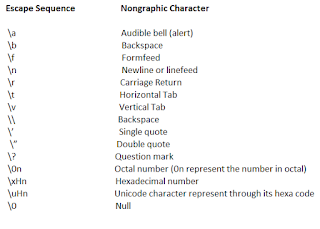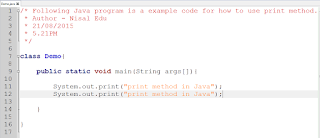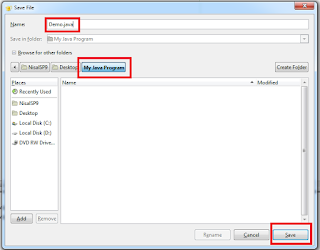Hi All...!
Today I'm going to show you what are the "Data Type" we can use in Java programming, In Java there are two types of data types. One is "Primitive Types" or "8 Basics" and other type is "An Unlimited Number Of Object Type"
Primitive Types Or 8 Basics
Following 8 data types are known as primitive types or 8 basics,
- byte
- short
- int
- long
- float
- double
- char
- boolean
Note
When we type any of above data type in our Java program we must use only simple letters.
Unlimited Number Of Object Types (Non - Primitive)
For this type "String" is a good example. You will get to know about these data type in future.
8 Basics Or Primitive Data Types Chart
In my next post I will show you how to use these data types in Java programs.